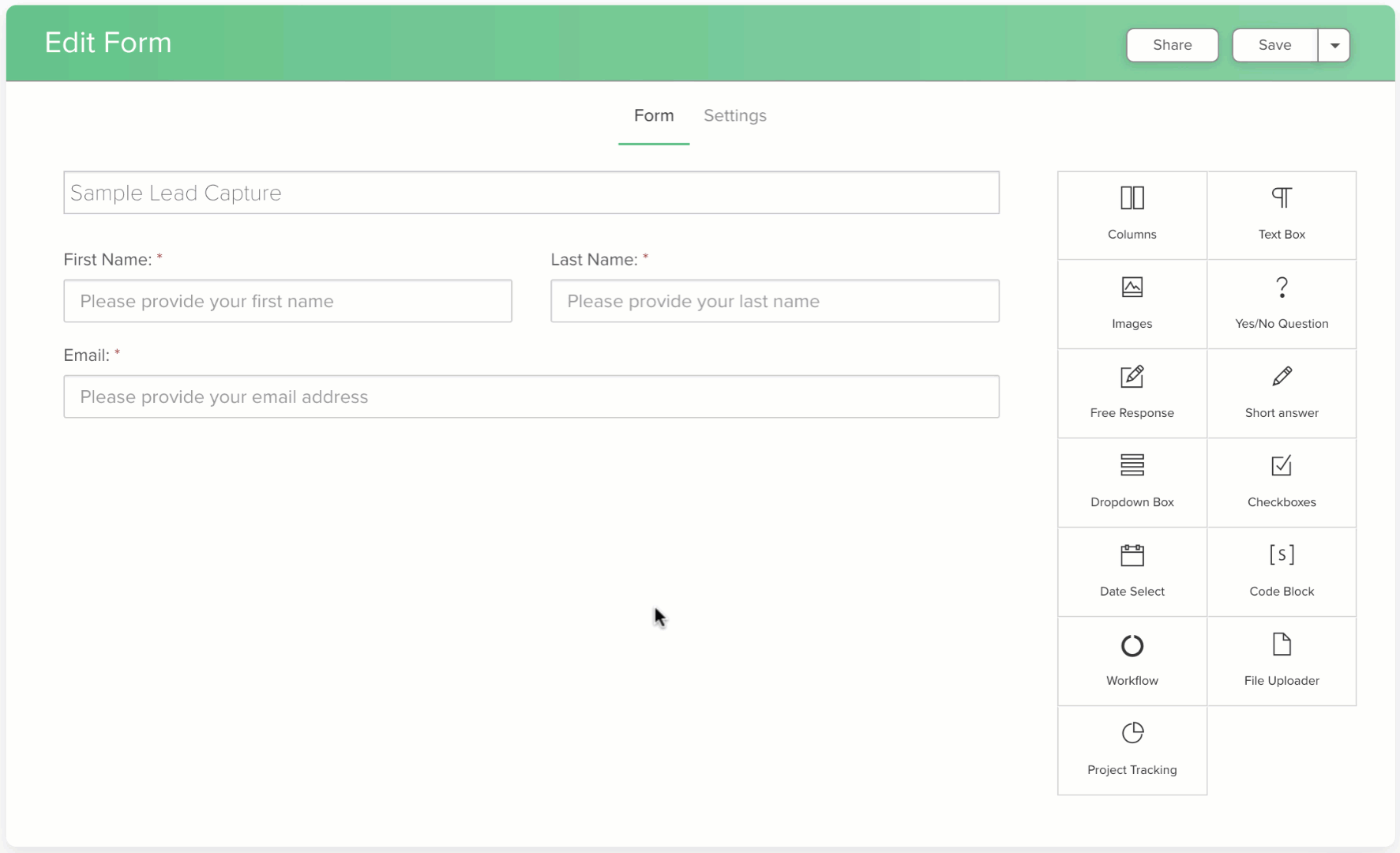How to Apply a Workflow to a New Inquiry Automatically in Dubsado
You are a busy person and we totally get that! It's tough to be by your computer or in your email 24/7 to respond to every new lead inquiry. AND we all know the faster we are able to get back to potential clients, the faster they become our real clients.
When you attach a workflow to your lead capture form, Dubsado can respond to your new leads for you!
A workflow is an automated series of steps that Dubsado runs on a project. When a lead capture form is submitted, Dubsado will generate a new project AND can apply a workflow to that new project at the same time!
Workflows can be connected to lead captures in one of two ways:
1. Default Workflow - the same workflow is applied each time the Lead Capture is submitted
2. Workflow Element - the client selects an option from a dropdown and a corresponding workflow is applied
Setting up a lead capture to kick off a workflow automatically can be an exciting game changer for your business and we know you can't wait to jump in! BUT... we do have a few words of wisdom for you before you get started 😉
Before You Start
Workflows are the most powerful and complex tool in Dubsado to set up. If you are not yet ready to invest the time and effort into creating a full workflow, you can always start with a simple one-step workflow that sends an email. Even an automated response that lets your clients know you'll follow up will give them peace of mind that you received their submission.
Connecting your workflow to your lead capture form is one of the very last steps in our Setup Checklist for a good reason. If your lead capture is live on your website, but your workflow is not quite ready for real clients, you could end up with some frustrating results. We highly recommend thoroughly testing your entire workflow before connecting it to a live lead capture form so that you are confident in the automated experience you have created for your clients!
Did we mention that testing your workflow before attaching it to your Lead Capture form is the key to success? Do not skip this important step!
Default Lead Capture Workflow
Using a Default Workflow is the best option when you always want the same workflow to start when your lead capture is filled out. Maybe you only have one type of service and therefore, only one client process to automate. This is also a good choice if all of your new leads need to go through the same first few steps before moving on to a different workflow at your discretion.
How to specify a default workflow on a lead capture form:
1. Open the lead capture form template where you'd like to connect your workflow.
2. Click on the Settings tab at the top.
3. Select a workflow from the Default Workflow dropdown.
4. Save your lead capture form.
Adding a Workflow Element to Your Lead Capture Form
The Workflow Element allows your client to make a selection from a dropdown and then applies the workflow that corresponds with their choice. This is the best option when you have multiple services in your business that require different forms and emails to be sent.
How to add a workflow element to your lead capture form:
1. Open the lead capture form template where you'd like to add the workflow element.
2. Drag in or click on the Workflow element from the selection of form elements on the right side to add it to your form.
3. Click on the newly-added workflow element dropdown on your form.
4. Add the options you'd like your clients to select from.
5. For each option, select the corresponding workflow that should be applied if they choose that option.
6. Check the Required box so that your clients can't skip choosing an option.
7. Save your lead capture form.
FAQ
Can the lead capture start BOTH the default workflow and a workflow from the workflow element?
No. The Lead Capture can only start one workflow when it is submitted. If you have set a Default Workflow AND a Workflow Element, the client's selection in the Workflow Element will override the Default Workflow.
Can I use two workflow elements on the same lead capture to start two workflows?
No. The lead capture can only start one workflow when it is submitted. You'll need to map out your service offerings and processes to determine the best workflows to set up. Try to keep it easy for your clients to self-identify which option is right for them!