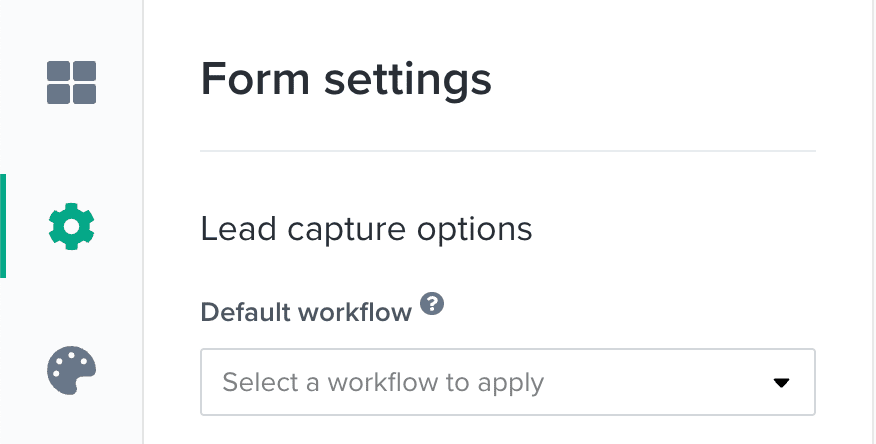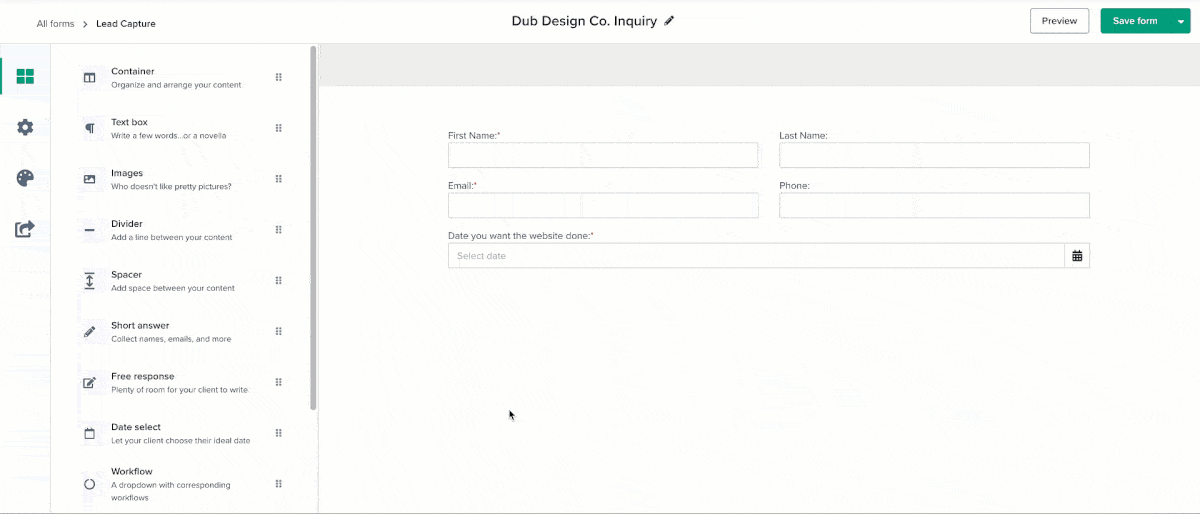Convert leads quickly with a simple automation
According to a study by Harvard Business Review in 2011, inquiring leads are 7x more likely to convert to a paid client if you respond back to them in the first hour. Manually getting back to leads in the first hour can be hard if you're doing it manually, but it doesn't have to be that way. With Dubsado, you can create a super simple workflow to reach out to your inquiring lead, automatically. Here's how you can do that...
Before you start
You must first build a lead capture form to start your workflow. A lead capture form saves client information in Dubsado as a project.
Make sure you worked out your business process before creating a workflow. That way, you know what areas you want to automate to save time.
Test your workflow before connecting it to a live lead capture form. If your workflow has errors, you could end up with frustrating results! We can’t stress how important it is to test your workflow.
Start a workflow from a lead capture form
Your lead capture form can start a workflow in one of two ways:
Use the Default workflow setting: The same workflow starts each time the lead capture form is submitted.
Add a Workflow form element: Allows your client to choose a dropdown option, which then starts a workflow specific to that option.
Default workflow
Use the default workflow setting if you offer one type of service or if you want all new leads to go through the same first few steps.
To specify a default workflow on a lead capture form:
go to Templates >> Forms to open your lead capture form.
click on Form settings (the gear icon on the left).
under Default workflow, choose the workflow associated with this lead capture form.
click Save form to save changes.
Workflow form element
Use the workflow form element if you offer multiple services that require different forms and emails.
To add a workflow element to your lead capture form:
go to Templates >> Forms to open your lead capture form.
drag or click on Workflow to add the form element into your form.
click on the newly-added element to edit.
under Options, choose the corresponding workflow for each option.
turn on Required so your clients can’t skip choosing an option.
click Save form to save changes.
⛔ Heads up! You cannot map smart fields for the dropdown questions. Only Short answer and Date select can have mapping on forms.
Common workflow mistakes
A client filled out the lead capture form, but my workflow won’t start.
A common mistake is the first step in your lead capture form. To start a workflow from a lead capture form, use the trigger after workflow started or after all previous actions complete.
Do not use the trigger after form is completed as the first action in your workflow. As long as you've connected a workflow within the lead capture form, the workflow will activate automatically without needing this trigger.
My emails aren’t sending with links to my forms.
Another common error is if you wanted to send some sort of form — like a questionnaire — to your client, but your form isn’t showing up in the email.
Make sure you are using the Send Form action to send an email with a form and Send Appointment Scheduler action to send an email with a scheduler. The Send email action will only send emails that don’t require attaching any forms or schedulers.
FAQ
Can the lead capture start both a default workflow and a workflow form element?
No. If you have set both a default workflow and a workflow element, the client's selection in the workflow element will override the default workflow.
Can I use two workflow elements on the same lead capture form to start two workflows?
No. Each lead capture form can only start one workflow when it is submitted.