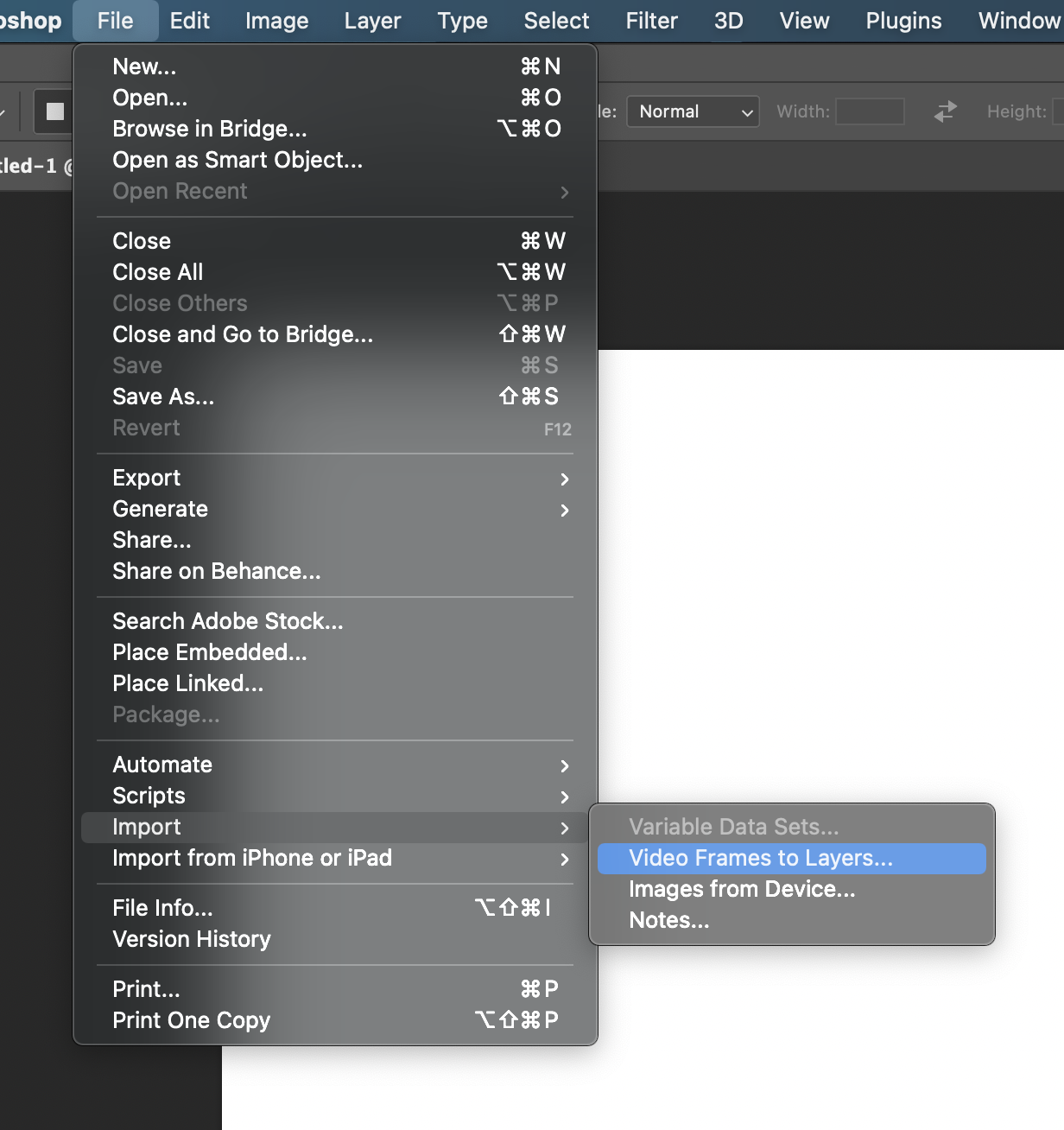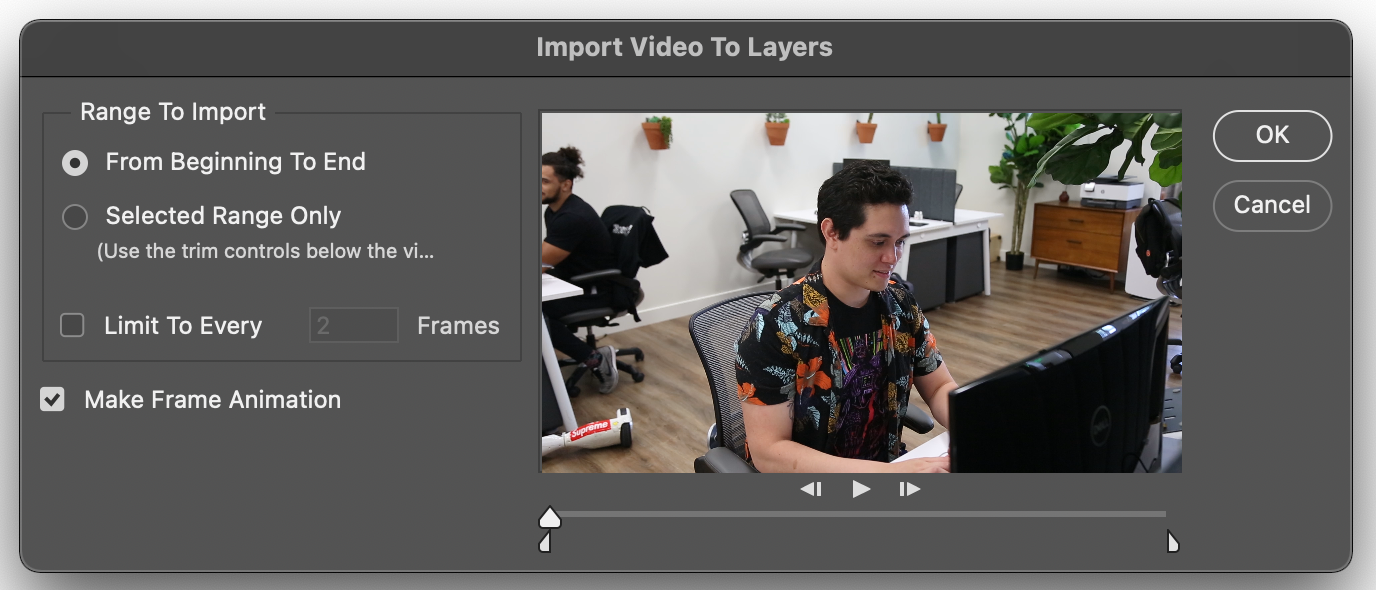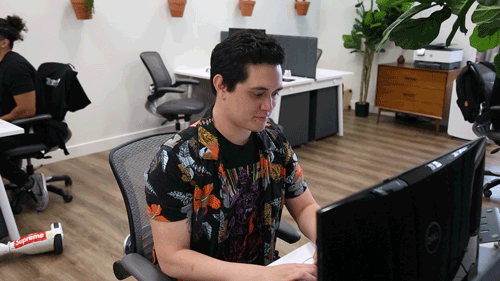How to Make a GIF from a Video
We're quite fond of GIF's at Dubsado. If you've ever chatted with us online, you've probably experienced this firsthand.
There are so many to choose from online! And new ones are being added every day! The internet can be a truly wondrous place sometimes. But—you know what can be even better than finding the perfect GIF? Making your own.
I'm the media guy here at Dubsado, and that means I'm also the resident GIF-maker (Gifist? Gifographer?). Today I thought I'd share my process so that you, too, can become an expert-level Gifologist (I'll find the right one, I swear). I use Photoshop, so you'll need that if you want to follow this guide, but there are plenty of free online resources you can use as well. Let's get started!
Step 1: Shoot something.
Anything. Should be very short—no more than 3 seconds. It can be a funny reaction, a nice gesture, your cat freaking out at the nearby cucumber, or anything else you could possibly want to watch silently repeating over and over again. Sky's the limit.
Step 2: Import into Photoshop.
Open up Photoshop. In the upper-left corner, click File > Import > Video Frames to Layers…
Once you select your video, a new window will pop up. You can choose to import the entire thing (if it's short), or select a range using the slider below the video preview.
Next, select how many frames you'd like to import. You don't need to import every single frame to make a GIF; I recommend limiting to every 2 or 3 frames to cut down on your file size. When everything looks good, click OK.
Step 3: Export your GIF
Click File > Export > Save for Web (Legacy)...
Photoshop will then prepare to export the GIF, and you'll see this daunting menu pop up:
But fret not! Like, 93% of this stuff won't matter to you. In the upper right corner of this menu you'll see Preset. Select GIF 128 Dithered.
You can change the Colors back to 256 if you'd like, but if the preview image looks good, I'd keep it at 128 to keep that pesky file size down.
Next, take a look at your Image Size.
If you shot your video on a camera made within the last decade, there's a good chance your image size will be WAY too big. You don't need that. It's a GIF. GIF's are small. Even the GIF at the top of this page is too big (it's a creative choice, okay?!). Bring that size waaaay down to something like this:
Ahhh, much more manageable. From here, you can click on Preview in the bottom-left corner to see how your GIF will look out in the wild. They grow up so fast!
From here, all you have to do is click Save and...voila! You've just made a GIF. You're officially a certified Giffer (yeah, that's the one).
Now go have fun!